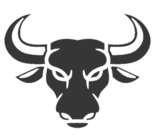Screenshots are one of the most useful tools for sharing information on your smartphone with another person. A book, a website, a funny image … we can capture and freeze anything we see in a second. But the captures are not limited only to cropping what we see on the screen.
If you want to get more out of your screenshots, we will tell you in which folder they are usually saved and how you can edit them without having to resort to any external app.
How to find all screenshots
Within the vast majority of Xiaomi, Redmi, POCO terminals and, by extension, most mobiles with Android operating systems, the analog route is usually the following: “Internal storage / DCIM / Screenshots / “.
However, this path may differ if you usually save all your captures on an external card or have the images folder on your device renamed.
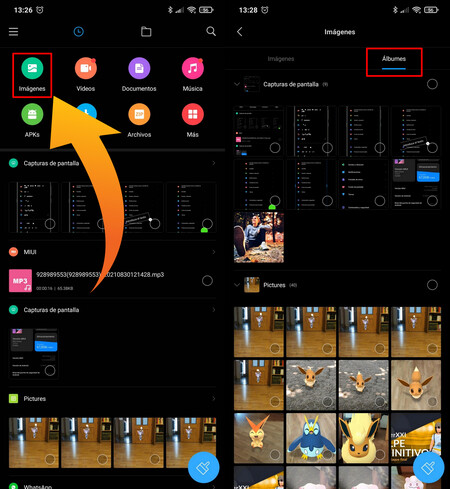
To find out about doubts and always find your screenshots, follow these steps:
- Enter in the ‘File manager‘, available among your native applications, and tap on the’ sectionImages‘
- Now choose the section ‘Albums‘and just below you will see the’ sectionScreenshots‘.
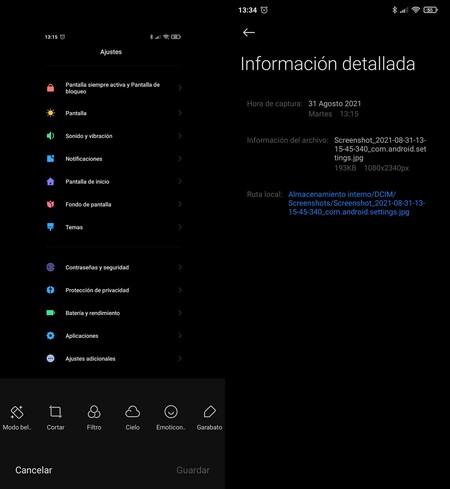
Once inside this section you will see that you can edit your captures, send them, bookmark them, delete them (by throwing it into the trash) or access the additional options to add them to another album, set them as wallpaper or know all the details about said screenshot.
With the function “scribble“For example, you can underline elements or write over any image. The”beauty mode“It operates in the same way as the same mode within the selfie camera, making superficial enhancements to images containing faces.

As you can see in the screenshot above, these options should be enough to edit any captures made afterwards. But there is still more.
How to edit the screenshot or capture a portion of the screen
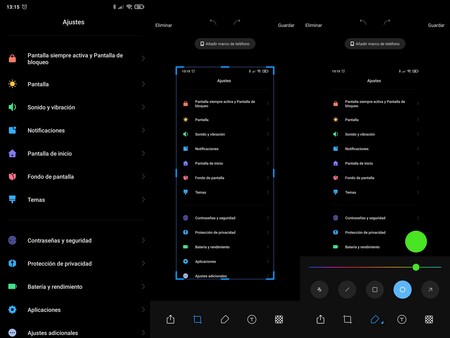
Every time you take a screenshot, it floats for three seconds in the upper right corner. At that moment you can take advantage to enter a complete editing menu like the one in the next picture above.
As you can see, in the bottom menu you will find five edit icons. They fulfill the following functions:
- The first serves to send the screenshot or attach it in some message or mail.
- The second is the cutting and editing tool, to adjust and take part shots.
- The third is like a box of markers for drawing, although it also works for create colored labels and shapes associated with each capture.
- The fourth icon corresponds to the text insertion tool, ideal for writing about your own captures. You can change the size, font, weight, color and even shading of the letters you write.
- And the fifth allows you to modify the color of the text or even “encrypt” and censor it, to avoid that some parts can be read, using blurring as pixelation or changing the letters by color graphics or symbols.
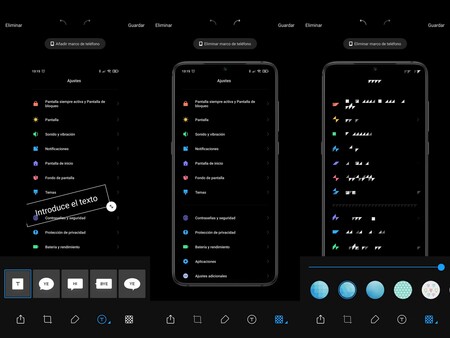
Besides all this, we can also download and add the image file with the smartphone frame that we are using to make the captures, so that you can export them in PNG format as a capture within said terminal. A lot of possibilities that MIUI 13 will expand even more.