WhatsApp added calls and video calls in 2014, both for personal and group conversations, however, the normal thing is that they are made instantly, it means that the communication will start when you press the phone icon or the video camera that is found in every chat. This will change thanks to the new tool called “schedule calls”, an option that Meta picked up from platforms like Zoom or Google Meet. Do you want to know how to activate and use it? It is something that from Depor we will show you below.
A few weeks ago, WhatsApp announced that the number of participants in the groups was extended from 512 to 1024, then they indicated that they now accept up to a maximum of 32 people in calls and video calls, without a doubt the aforementioned instant messaging application is giving it priority to group conversations.
LOOK: WhatsApp: list of cell phones that will be left without the app on February 28
Zoom and Google Meet are the two most used virtual meeting platforms in the world, as they became very popular during the COVID-19 pandemic, therefore, WhatsApp now it wants to compete with these applications that are dedicated to calls and video calls, so they copied one of its most important tools, the “Schedule calls” function, basically it will serve so that those meetings with your friends or coworkers do not just remain in words , but they are executed. As you remember, the option is still in the development stage, so it will first be tested in the WhatsApp Beta for Android users, later we will explain how to download it.
So you can enable the WhatsApp “schedule calls” tool
- Enter the WhatsApp Beta.
- Enter a group and click on the phone icon located in the upper right corner.
- Two options “Call the group” and “Schedule call” will be displayed, choose the last one.
- A new window will appear for you to give the call a title, specify the date and time.
- Finally, click on the button that says “Create”.
- All that remains is to wait for the exact date and time for the call to be made automatically.
- It is not yet known if they will send you a reminder beforehand.
Preview of the “Schedule calls” feature of WhatsApp. (Photo: Wabeta Info)
How to download WhatsApp Beta for Android?
- First, go to the Android Google Play Store and search for the app. WhatsApp.
- Press on the first app that appears and scroll down.
- Find and tap the “Become a beta tester” option. If you don’t see it then access this link to go directly.
- Now, press the “Become a verifier” button.
- Accept the conditions and you will have to wait a bit for you to start downloading WhatsApp Beta.
How to pixelate a photo before sending it by WhatsApp?
The good thing is that this trick works not only for individual chats, but also for WhatsApp groups:
- The first thing will be to enter WhatsApp.
- Now head into any conversation.
- At that moment, click on the WhatsApp functions clip.
- Choose “Gallery” and then the photo you want to send.
- There, in the lower part, you will see a series of stripes, press the last one.
- Now pass it over the image and you will see that everything starts to pixelate.
- When you’re done, you’ll be able to send that photo without your friend seeing the parts you don’t want shown.

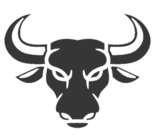
:quality(75)/cloudfront-us-east-1.images.arcpublishing.com/elcomercio/4ULLKRVR7JAYVJMNFDVTBB46ZU.png)