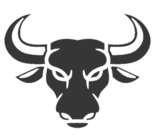Among those tools for which it stands out compared to other smartphones we find the ‘help ball‘or’floating button‘. As we will see later, this function is designed to give us access in a faster way to different practical tools of our phone with Realme UI. Therefore, we are going to explain what it consists of and how you can configure it on your mobile device. And the best of all is that it will hardly take us a couple of minutes to adjust it to our tastes.
What is the floating ball
Within the Anglo-Saxon panorama we find that this functionality within the terminals of the Chinese firm is called ‘Assistive Ball’, while here we can find it as a help ball or floating button. This characteristic allows us to add an assistant in the panel itself of the mobile device in the shape of a circle with which we can combine up to five shortcuts with which to perform different actions. And all this with a small ball.
Therefore, when activating it, we will see in the panel this circle in which we will find different functionalities such as taking screenshots, blocking the terminal panel, showing the device’s multitasking or going to the desktop of our Realme smartphone.
And, how could it be otherwise, this customization layer will allow us to edit both these shortcuts of the functionalities and the own help ball that are included in the smartphones of this Asian brand. Although, one of the most advantageous aspects that we find in this tool is that it will hardly take up space on the panel, so it will not be a nuisance. In addition, we must add another advantage, and that is that we can place it anywhere with complete freedom.
Every moment will be good to use this simple tool so practical that it puts at our disposal the operating system of the Chinese manufacturer. Even if a button on your smartphone breaks, such as the one to lock the phone, you can always opt for this help ball. Replacing the physical button for this touch assist ball.
If you want to test it on your own, here we will leave you how you will have to configure it and thus draw your own conclusions.
How to set it up
As we said, get to activate this function known as help ball it’s really easy. However, it tends to go unnoticed between the different settings found in the Realme mobiles. So you must follow each of the steps that we will give you below.
Activation
It is time to move on to enable it. To do this, you must go to the Settings application on your phone and click on the Practical tools section. Then, you will have to enter the Help Ball section. The last step will be to activate the switch that appears next to Floating Button. From that moment on, you will see a small semi-transparent circle that will appear at all times on the screen of your mobile device.
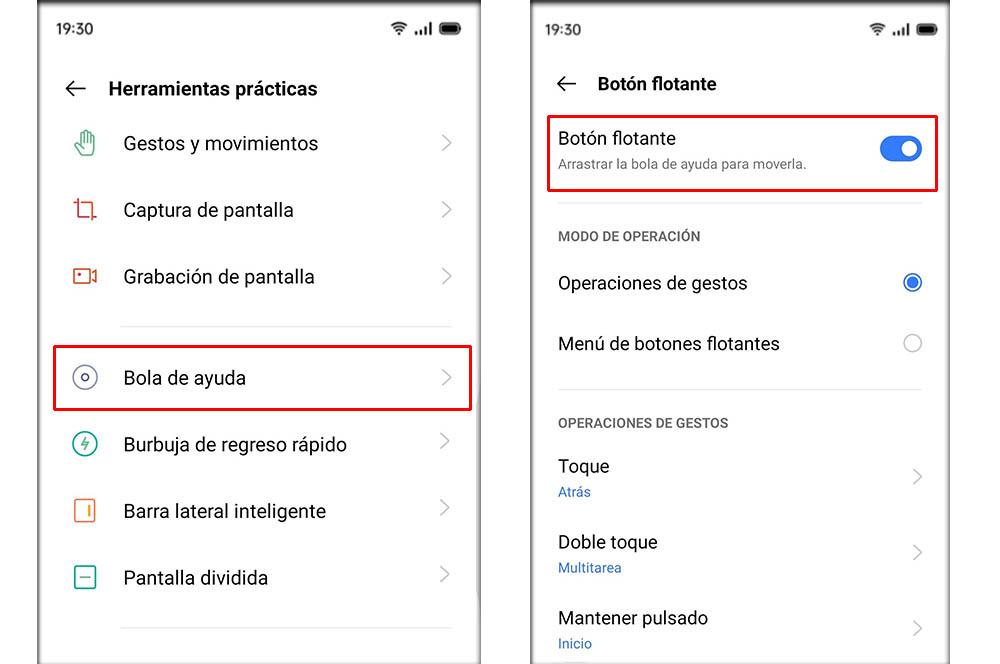
Once it is activated, what we will have to do first of all is to place it where it can least disturb us. To do so, you simply have to keep your finger pressed on it and drag it to any region of the touch panel of your realme phone where it is most comfortable for you to use. Therefore, the most logical thing will be to put it at one of the ends of the screen, although it is clear that you decide.
Operation mode
One of the first settings that we will have to choose will be the mode with which we will want to carry out the different actions with this help ball. Among the possibilities that it offers us Realme UI we find the following:
- Gesture operations: we will perform gestures with the floating button to execute different actions.
- Floating button menu: a menu with different shortcuts will be displayed so that we can click on each of them and execute it quickly.
Choose the gestures
You can choose the gesture to interact with this’Assistive ball‘either by a single tap, a double tap or by holding down. These actions will serve in the event that we have Gesture Operations enabled. By default, the default configuration is ‘Touch’, through which we will have to touch the round point for it to be executed.
However, if we have enabled the floating button menu option, we will have to select the different shortcuts that we want to be displayed in this practical tool.
Change the shortcuts
This will be one of the most important settings for this smartphone tool with the Realme UI layer, as it gives immediate access to whatever we want. Of course, we can only customize the 5 shortcuts, that is, we will not be able to remove or add more to the possibilities. To edit any of them, all you have to do is click on it. Later, the possibilities that this functionality of these Chinese terminals will offer us will be displayed. And they are the following:
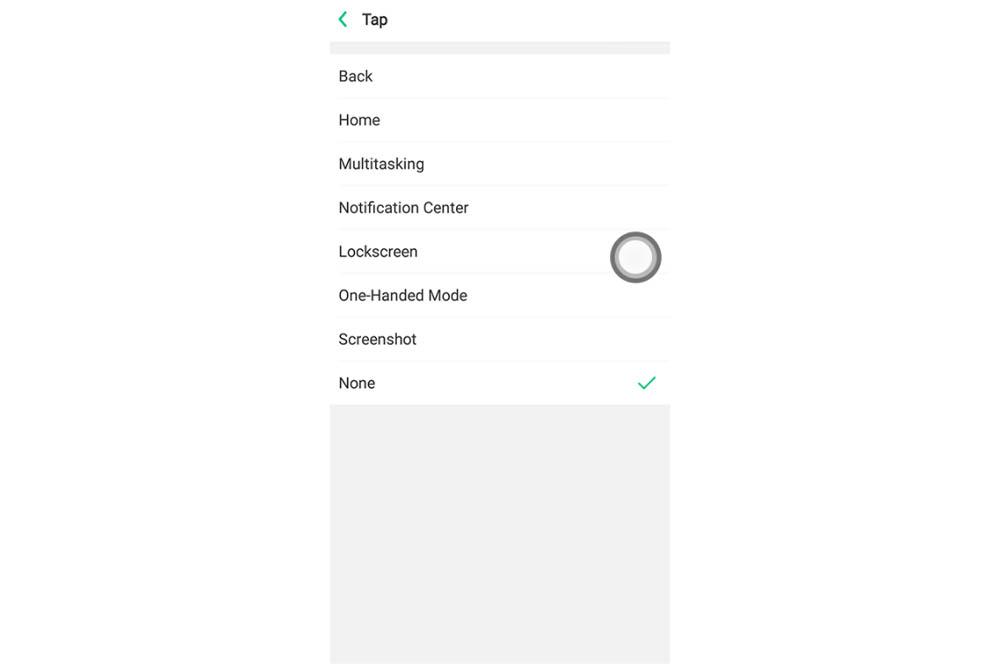
- Go back.
- Home panel.
- Multitask.
- Notification center.
- Lock screen.
- One hand mode.
- Screenshot.
- None.
Adjust its transparency
One of the last possibilities that will allow us to adjust this practical tool of the phones of the Asian brand will be its transparency, that is, if it will be totally semi transparent or will it directly block everything where the ball is located. To do this, we must slide to the bottom within the Floating Button menu and configure the Transparency section of the floating buttons when it is inactive to our needs.
Hide it on screen
The last adjustment that we bring you is the possibility that this help ball is hidden by itself. To do this, we must enter again the floating button menu and slide all the way down. There, we must enable the option of Automatic hiding in full screen. When it disappears, we just have to slide our finger down from the top of the screen to make it appear again.