There are many platforms that allow you to listen to music. One of the most popular is Youtube Musicwhich has now brought to light a new automatic download function, which consists of listening to users’ favorite songs in offline mode.
This feature is designed for those people who want to listen to music when they have no signal, data or simply have a limited data plan, so it allows them to enjoy their journey without using the internet.
For its part, the songs downloaded from YouTube Music will not go to a new folder, but will appear in the downloads folder, which creates greater convenience for Android users.
Also, through this option, users will save not only data consumption, but also the mobile battery. For its part, YouTube Music has launched this feature only for Android devices, so those with iOS should wait for future news.
How to activate automatic downloads on YouTube
This new function that the video platform allows is possible for all those users who have a premium plan on YouTube Music. After this, we share the step by step that you must follow.
- First open YouTube Music.
- Then, access your account, in case you do not have it activated.
- After this, access the “Settings” option.
- Among the alternatives, click on “Downloads and storage”.
- Immediately, you will see the download options.
- Also, you will see “Recently played songs”.
- Click on this section to activate it and that’s it.
Keep in mind that this function may be activated automatically in some cases, but if it does not appear for you, you can follow the tutorial explained above.

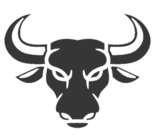
:quality(75)/cloudfront-us-east-1.images.arcpublishing.com/elcomercio/VEKO6RHMFFE5BMDYSD73ZYKVUA.jpg)