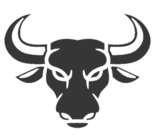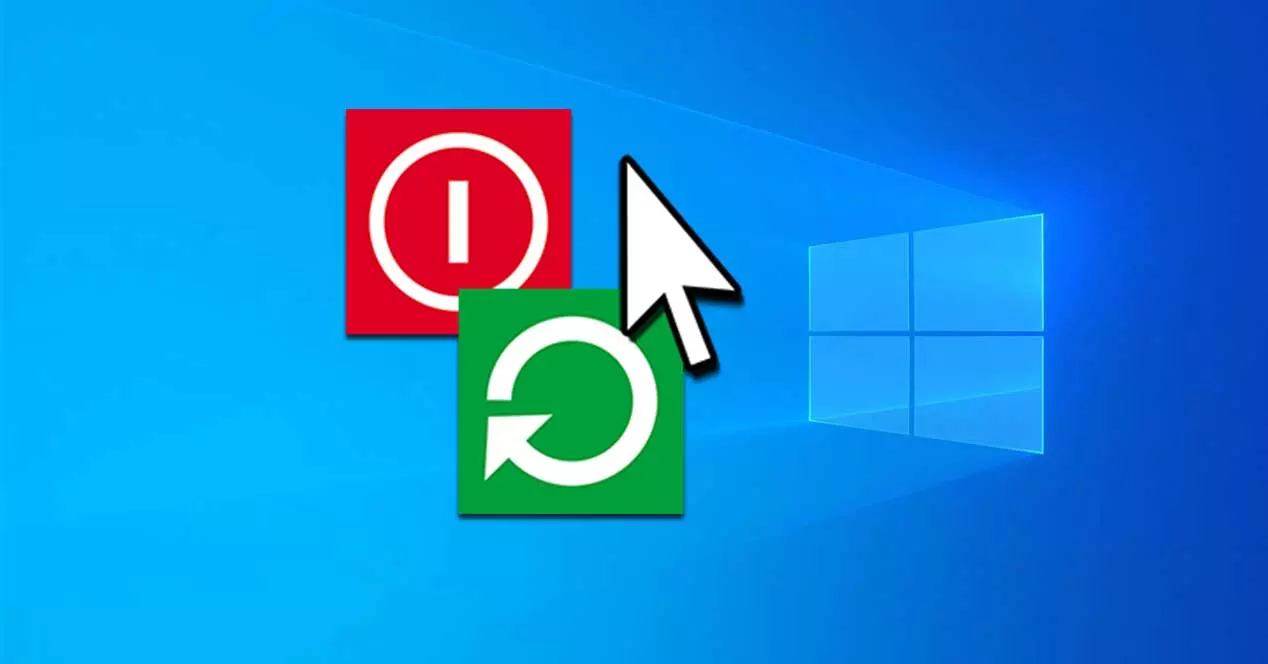From the Windows Start menu, we have two ways to end the operations of our PC. On the one hand, we can click on To turn off, which will be in charge of doing what its name indicates, and on the other, we have the option of Restart, which is responsible for shutting down the computer for a moment, and then turning it on again.
When to use Windows shutdown or restart
When we decide to restart the computer, what it does is close all the processes that are active, to obtain a totally clean start. While it is true that this startup requires more boot time than shutdown for everything to work properly. This is because the restart implies that the system shuts down to the point that the motherboard must execute its initial boot loading process, in the same way that would happen if we turn on the PC after having turned it off.
Generally, the restart option must be use after installing updates, either from the system or from the programs, since they are sometimes required to terminate the processes. Likewise, we will use the restart to resolve any errors that appears to us during our daily use, such as, for example, the PC has crashed and is not responding or emits any other type of error.
Although at first glance it may seem that shutdown may be a much more convenient option in the event of a system error, something that is not correct. This is because, if any hardware driver or similar is damaged, the process in charge will not solve it.
When we refer to shutting down our computer, we are referring to completely shutting down all system processes. Although it is very similar to restarting, they differ in that in this case the computer will not turn on again until someone presses the power button. Therefore, this option is especially useful, if we are going to leave our equipment without operation for a long period of time.
Shut down or restart successfully
Beyond the fact that we need to shut down or restart the computer at a certain time, it is equally important to carry out the process in the correct way to avoid problems. Although computers generally have a RESET and shutdown button, the truth is that We should only go to them as a last resort. By using these buttons we will be cutting the process of any action that the PC is carrying out, so it can cause failures in a file, which could even cause the system to not be able to reboot. Similarly, removing the power cord or disconnecting the power supply can pose the same risk.
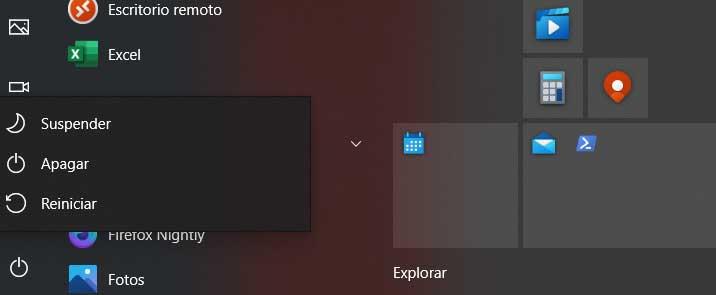
The simplest and correct way to restart or turn off our computer is through the Windows Start menu. Here we will have available the options of “Shut down” and “Restart”, along with the possibility of using the “Suspend” or “Hibernate” mode.