Among the most important functions of the iphone, there is the option to block the photos. This alternative is mostly intended when you want to prevent other people from seeing your personal or private images and thus keep your privacy intact.
To do this, iPhones have some fairly secure alternatives that allow you to lock and unlock them in just moments, either by means of an access code or well-known tools such as Touch ID or Face ID.
This way, you don’t have to worry about someone else wanting to see your personal photos when you leave your iPhone somewhere within everyone’s reach. Under this premise, in SPORTS We share a quick guide with all the steps to follow.
LOOK: So you can download and install the beta 2 of iOS 16.4 on iPhone
How to lock your personal photos on iPhone
If you want to prevent other people from seeing your private photos on iPhone, we’ll show you how to lock them in just a few moments.
- The first step is to open the “Photos” app on your iPhone.
- Then, select the photos you want to block.
- After this, click on the “Share” button, located at the bottom left of the screen.
- Once done, scroll down the share menu and tap on “Hide”.
- You will immediately be asked if you want to hide the photos.
- Tap on the “Hide photos” alternative.
- Afterwards, the hidden photos will be automatically moved to the “Hidden” album.
- To view these hidden photos, go to the “Albums” tab at the bottom of the screen.
- In this section, look for the “Hidden” album.
- To lock “Hidden” album and protect your private photos, you need to turn on “Passcode” or “Touch ID / Face ID” function.
- Go into Settings, followed by Photos and activate the “Hide album” function.
- Finally, choose “Passcode” or “Touch ID / Face ID” to protect the album.
From now on, every time you want to see the “Hidden” album, you will have to enter your passcode or use your Touch ID / Face ID to unlock it.
How to create a WiFi network on iPhone
Creating a WiFi network can be quite necessary if someone you know needs to access the internet and does not have mobile data, therefore, we will explain what you should do in these cases.
- First, make sure you turn off your WiFi connection.
- Then, from your iPhone, go to the Settings app.
- Among the available alternatives, choose Personal Hotspot.
- Tap on this option to activate it.
- Now, click on Allow others to connect.
- Immediately, a WiFi network will be created with the name of your iPhone.
- Also, this WiFi network will have a password that you can change, if you think it is necessary.
- When you have done this, you will have the option to connect to your WiFi network from another device.
- To do this, just search for the name of your access point and enter the password.
- Finally, you can now share the internet with your friends, partner or members of your family.
In the event that you no longer wish to provide this hotspot, you just need to disable it in the iPhone Settings.
How to install iOS 16.4 beta 2 on iPhone
If you want to take advantage of the latest iPhone news, you must first make sure you have a developer profile, either from the Apple website or from specialized pages, otherwise, you will not be able to install any beta on your mobile device.
- On your iPhone, go to the “Settings” app.
- Once done, tap on the downloaded profile.
- Now, install the profile and accept the conditions.
- After this, restart your smartphone.

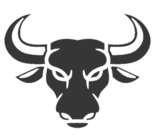
:quality(75)/cloudfront-us-east-1.images.arcpublishing.com/elcomercio/UOQHAAYPQFF4LFBPOODRAB2PZU.jpg)