Do you find it tedious to have to endure notifications in the iphone? If you are one of the people who likes peace of mind before going to sleep, a recommended option is the “Do not disturb” mode that prevents calls, messages and any other type of alert from interrupting your peace.
With Do Not Disturb mode, you can enjoy peace of mind and privacy without the need to turn off your device completely or turn off every alert that sounds on your smartphone, saving you additional time.
In addition, you have the option to configure certain preferences such as calls or messages from some contacts that are received on your mobile device even if you have activated the “Do not disturb” mode. From SPORTS We explain what steps you should follow.
LOOK: So you can download and install the beta 2 of iOS 16.4 on iPhone
How to activate the “Do not disturb” mode on the iPhone
To activate the “Do not disturb” mode on the iPhone and not be interrupted by notifications in your moments of rest, follow the instructions:
- First, swipe your iPhone screen from bottom to top to open Control Center.
- Then, tap on the moon icon to activate “Do Not Disturb” mode.
- If the icon is blank, it means the mode is disabled.
- On the contrary, if the icon is purple, it means that the mode is activated.
- You can also activate the “Do not disturb” mode on a scheduled basis, from “Settings”.
- Next, click on “Do not disturb”.
- In the “Schedule” section, select the “From / To” option to schedule a specific time.
- You can also choose some settings like allowing certain calls, notifications, or messages to appear even when Do Not Disturb is on.
Keep in mind that if you don’t make any additional settings, Do Not Disturb mode will silence calls, messages and notifications you receive while it’s on, allowing you to have a moment of peace without interruptions.
How to block calls from a contact on iPhone
We share a series of steps that you can follow to prevent a particular number from calling you on your iPhone.
- From your iPhone, access the “Settings” app.
- Then, choose the “Phone” option.
- After this, select “Call blocking and identification”.
- Among the available alternatives, choose “Block contact”.
- Now, a list with all your contacts will appear.
- You will have to select the contact you want to block.
- Finally, go back to the main interface of your iPhone.
With these steps, you will no longer receive calls from the chosen contact without having to delete it.

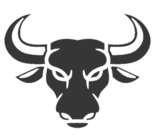
:quality(75)/cloudfront-us-east-1.images.arcpublishing.com/elcomercio/EWZUVB55H5FOXMUPZASMH7B2WA.jpg)