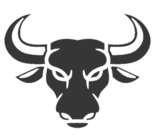One UI 3.0, released with the Samsung Galaxy S21, is a complex ROM full of secrets, including one that allows enhance any photo in your gallery in a matter of seconds and without the need to download any additional application. The process is called photo remastering and is available on some of the updated models to the latest versions of One UI.
We are going to tell you what does this function do, where is it and how is it activated, so you can improve the results of your photographs in a matter of seconds and automatically.
Remaster photos on Samsung
One of the lesser known features of Samsung One UI is photo remastering. As its name suggests, it is a function that allows the terminal to analyze photos to improve them. The process is achieved through artificial intelligence, so we will have to have a Samsung with enough power for the process to work.
This feature is included within the phone gallery, so we just need to follow these steps to make it work:
Open the gallery
Click on the menu button (three dots)
Click on ‘Remaster’
Wait for the process to finish

With this function, the phone analyzes the photo and re-edits it to taste. As usual in Samsung, sometimes it goes over the brakes with saturated colors, but on other occasions it is capable of rescuing more detail and quality in the photographs, especially those that are somewhat blurred.
The process of giving it to remastering is not final so, until we download the created photograph, we will only have a preview in which we can compare the before and after.