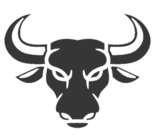After the birth of the application Records With the arrival of iOS 11, users were not very satisfied with what should be “the new Finder” for iPhone. Actually the application lacked many features to become a good file manager. But Apple knew how to improve Files little by little, year after year, update after update.
Today the Files application for iOS and iPadOS is an essential tool for any iPhone and iPad user. So much so that it allows you to execute practically any type of action: share, transfer, view, extract, copy and even edit files.
What iOS and iPadOS lacked was a file management application capable of doing everything necessary to improve the user experience of the system. An application like Preview on macOS, which allows you to edit images and even PDF documents. Now, with iOS 15, Files also offers the ability to edit a PDF with iPhone in seconds. Do you want to know how it works?
How to edit PDFs with Files in iOS 15
Editing PDF documents on the iPhone and iPad is not an easy task, once it was time to download applications from the App Store specialized in this work, and not all of them were free. Currently iOS 15 is in beta, but it will bring an impressive amount of news that will make your iPhone even better if possible.
One of these novelties resides in the compatibility of the Files application with the editing of PDF documents. We have already explained how the new Drag and Drop feature of iOS 15 works and we have discovered a strenuous barbarity of secrets and hidden tricks of the update but this time we are going to talk about how to edit PDF documents with the Files app on the iPhone.
Before starting … what do you need to edit a PDF on your iPhone?
Unfortunately the PDF document editing functionality of the Files app is only available for the iOS 15 version of the iPhone mobile software. So unless you are willing to download and install the beta version of iOS 15, you will have to wait for the official launch of the public version in September, after the presentation of the new Apple iPhone 13 models.
If you are curious to see how the tool to edit PDFs works in iOS 15, we invite you to continue reading this guide. If you want to try this fascinating novelty, you will be interested in knowing everything you need for it:
- An iPhone compatible with iOS 15.
- The beta version of iOS 15 public or for developers.
- The Apple Files app.
The Files app is installed by default in the latest versions of iOS and iPadOS, but if for any reason you don’t have it on your device, you can download it for free from the App Store.
How to enable edit mode in PDF files
Currently, with versions prior to iOS 15, the Files application on iPhone and iPad offers the ability to view and share PDF documents. And it works like a charm, in fact it also allows you to make annotations and freehand marks. But you cannot edit a PDF, although as we mentioned previously there are many alternatives to edit PDFs in the App Store.
1. To start using PDF editing mode, open the Files application on your iPhone.
2. Then go to the corresponding folder, select and open the PDF document you want to edit.

3. Once you have opened the PDF and have the document in full screen view, swipe your finger from the left side of the screen to the right quickly.
Four. As indicated from Nerds Chalk This new touch gesture is implemented in iOS 15 to enable the PDF document editing mode.
5. On the left side of the screen, all the pages of the PDF document will appear in a thumbnail view.
It is noteworthy to indicate that to activate the PDF document editing mode you have to perform the touch gesture very quickly. It may seem a bit complicated at first, but you will eventually get the hang of it.
How to reorder the pages of a PDF
The Files app in iOS 15 will help you make all kinds of changes to your PDF documents. You can even change the order of the pages that make up the file.
To do this, you will simply have to keep your finger pressed on a page – until the floating menu disappears – and slide your finger to move it to the place you want. That easy!
How to rotate a page in a PDF
There are times when you download or export a PDF file and some of the pages display the content in landscape orientation instead of portrait (or vice versa). In these cases, rotating the orientation of a single page to your liking is quite complex, it is complex even if you are editing a PDF on a PC or Mac.
Luckily, the new PDF editing feature in iOS 15 lets you rotate individual pages with amazing ease. To rotate a page, activate the PDF document editing mode as we have previously indicated and keep your finger pressing the page you want to rotate. A floating menu will appear with multiple options for editing the document. Among the different options you will find one that indicates “Rotate left” and another for “Rotate right”.
How to add an image to a PDF
One of the most common functions when editing a PDF is to insert images into the document. Of course, with the Files application of iOS 15 it is also possible to do this.
To insert an image in a PDF file you must enable the edit mode, select a page of the document and keep your finger pressed on it. Then, in the floating menu, click on the option “Insert from file”.

From here, all you have to do is browse the iOS 15 folders to find the image you want to add to your PDF document.
The PDF file editing menu of the Apple Files application in iOS 15 provides many other options to edit your PDFs on the fly, such as scan pages, delete pages or insert a new blank page. Of course, the tool also offers the most common options for annotate, add text, signatures, geometric images and magnifying glass effect. The speed dial button is located in the upper right corner of the app. A series of options that make the iPhone an even more useful tool than it already was.