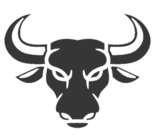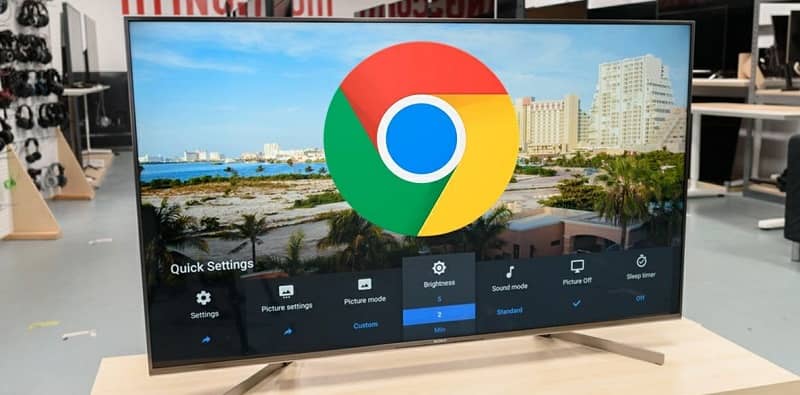Perhaps you have wondered if it is possible to take your usual browser, Google Chrome, to your Smart TV; Well, we want to tell you yes. Just read this article where we will teach you how to download Google Chrome on a Smart TV for all brands.
About Google Chrome
Google Chrome is one of the most used browsers on the web worldwide. It is the most efficient when looking for all kinds of information.
In addition, it offers a wide variety of functions to make interaction more fluid, such as alerting users to access to non-recommended or potentially dangerous sites.
It also offers handy features and tips to make navigation easier. Surely you have been taking advantage of it for a while, and it may be your favorite browser. That is why we understand that you have become fond of it, to the point of thinking about the alternative of taking it to your Smart TV.
How can you download Google Chrome on a Smart TV?
We will see how to download Google Chrome on a Smart TV of all brands; but we want to clarify that there are some specific conditions when doing so. Well, some have their own web browser by default, and do not allow installing Google Chrome.
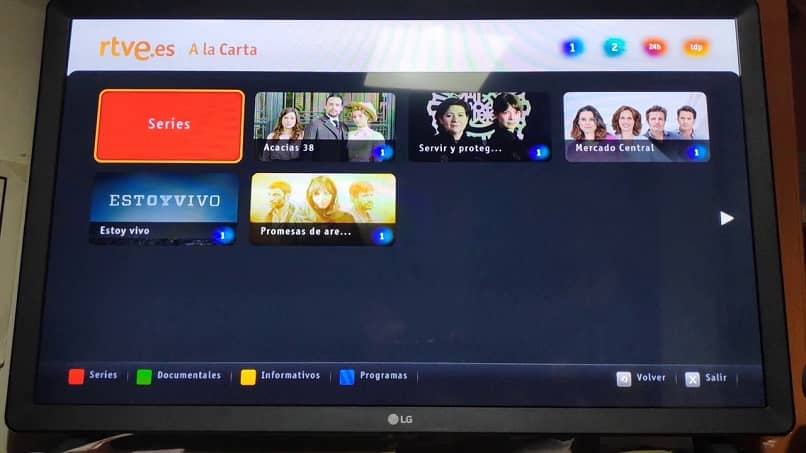
However, we will tell you how to download Google Chrome easily and quickly on Sony, LG, Panasonic, Phillips or Samsung Smart TVs, whether they have Android or not, and we offer you several methods.
Your mobile and Smart TV may or may not be connected; but remember to always put both devices to work with the same WiFi network. Of course, for that it can be useful to know how to install and connect Chromecast to a Wi-Fi or TV network, if you have one.
Even if you have an old TV and an Android phone, you can turn it into a Smart TV. Impossible? You can effectively turn your old television into a Smart TV using Android. The important thing in any case is to have an Internet connection.
Once that connection is established; Then you can easily update the software of your Smart TV and you will have the advantage of downloading and installing applications and games on your Smart TV, such as: Samsung, LG, Hisense or Sony.
Install Google Chrome on an Android Smart TV
With Google Chromecast:
- From your mobile device, click on the three small dots at the top right of the browser.
- Choose the “Submit” option, found in the drop-down menu.
- A window will open, there select the Chromecast device.
- Finally, click on the “Send” icon that appears on the right side of the address bar.
With Google Chrome on Smart TV:
When your Smart TV does not have Google Chrome pre-installed, or its brand is from China, then from the browser of your Smart TV enter this site: https://instalarapp.com/google-chrome/smarttv/ and click on Download.
With a Google Chrome APK:
- Download the APK of Google Chrome on your PC, in the browser enter the APKpure website and click on “Download APK” to install.
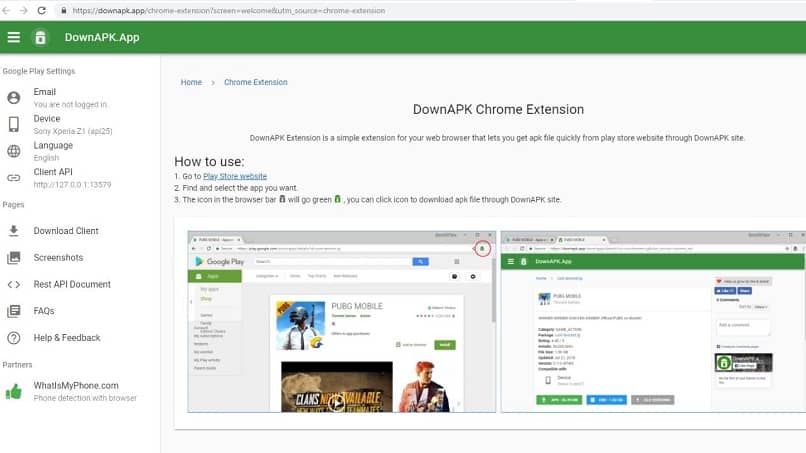
- Copy the Google Chrome Fast Secure file to a USB, the safest thing is that you will find it in Windows Explorer.
- Put the USB in one of the ports of your Smart TV; then proceed to download and install the Solid Explorer file manager.
- Click on the three stripes in the upper left corner, and select SD Card.
- Click on the APK file for Google Chrome, and select “Open the file” with the Package Installer.
Install Google Chrome on a Smart TV without Android
Through a shortcut:
- From the browser of your Smart TV search and open Google Chrome.
- Add it to favorites by clicking on the star, which is on the right side of the top bar.
- Click on the option to add to “local TV”, the star will turn yellow.
- Click on “Exit”.
- Position yourself in the menu that gives you internet access and press the upper arrow on your control; you’ll be on Google again. If not, go to the “Favorites” option and then to the Google Chrome shortcut.
With this you have learned how to download Google Chrome on a Smart TV in all brands, get ready so that your Smart TV has the effectiveness, performance and speed of Google Chrome and works like a computer.