For those who don’t know her, 8BitDo is a company famous for its retro controllers and mods for old consoles, but over time it has been releasing all kinds of video game products for today’s equipment like the Nintendo Switch.
As a report published on the website of gizmodoone of these products is the 8BitDo Wireless USB Adapter 2a device that plugs into a USB port on the Nintendo Switch, among other platforms, to be able to link almost any controller or game controller.
Basically, what 8BitDo does is trick the console into thinking it’s the wired Nintendo Pro-Controllerbut you are actually using a wireless controller.
These are the steps to follow to connect your controller to the Nintendo Switch, whether it is from PlayStation, Xbox or Stadia.
Buy version 2 of the 8BitDo Wireless USB Adapter
The second version of the device uses Bluetooth 4.0 Low Energy, so your controller will have less latency and battery drain than if you bought the first version, which uses Bluetooth 2.1. It is compatible with the Stadia controller, but also with controllers for PS3, PS4, PS5, Xbox One, Xbox Series S, Xbox Series X and many others.
If you are going to use a Stadia controller, change the firmare to Bluetooth mode
Google released a firmware update before Stadia was shut down to turn the controller into a conventional Bluetooth controller. If you haven’t installed it yet, you can still do so by opening this link from a Chromium-based desktop browser, such as Edge or Chrome.
Connect the controller to your computer with a USB-C cable that can transfer data. Once connected and the installation started, the peripheral should appear in a browser dialog with the name “Stadia Controller”, “SP Blank RT Family”, “USB COMPOSITE DEVICE” or “Bootloader”.
Update 8BitDo by connecting it to a PC or Mac
Install 8BitDo Ultimate Software on your PC or Mac, connect the device via USB to your computer, open the application, and follow the instructions to install firmware updates.
:quality(70)/cloudfront-us-east-1.images.arcpublishing.com/metroworldnews/NFERPH7Z6VGKNAQOSICGIBPA5E.jpg)
Connect the device to the Switch and activate this option on the console
Plug your device into either of the two external USB ports on the Nintendo Switch dock. Then go to the console settings, scroll down to “Controllers and sensors” and change the “Pro controller wired connection” option to “Yes”.
:quality(70)/cloudfront-us-east-1.images.arcpublishing.com/metroworldnews/KBTXH7D3WRCSNFNO7XUAMFSVUQ.jpg)
Sync your controller to your device and pair it with your Switch
Press the oval button on the 8BitDo Wireless USB Adapter 2 until it starts blinking fast. Then activate the synchronization mode of your controller. In the case of the Stadia controller, you have to hold down the central button with the logo of the platform, but in other controls, such as the PS5, you have to press two buttons at the same time (the central one with the PlayStation logo and that of “Create”).
:quality(70)/cloudfront-us-east-1.images.arcpublishing.com/metroworldnews/YGFJCJEUC5F47AP5OZ2DLKNOBA.jpg)

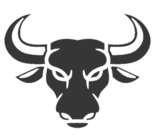
:quality(70)/cloudfront-us-east-1.images.arcpublishing.com/metroworldnews/XPVKYEKVCFE3BGOGVIKMKDPJR4.jpg)